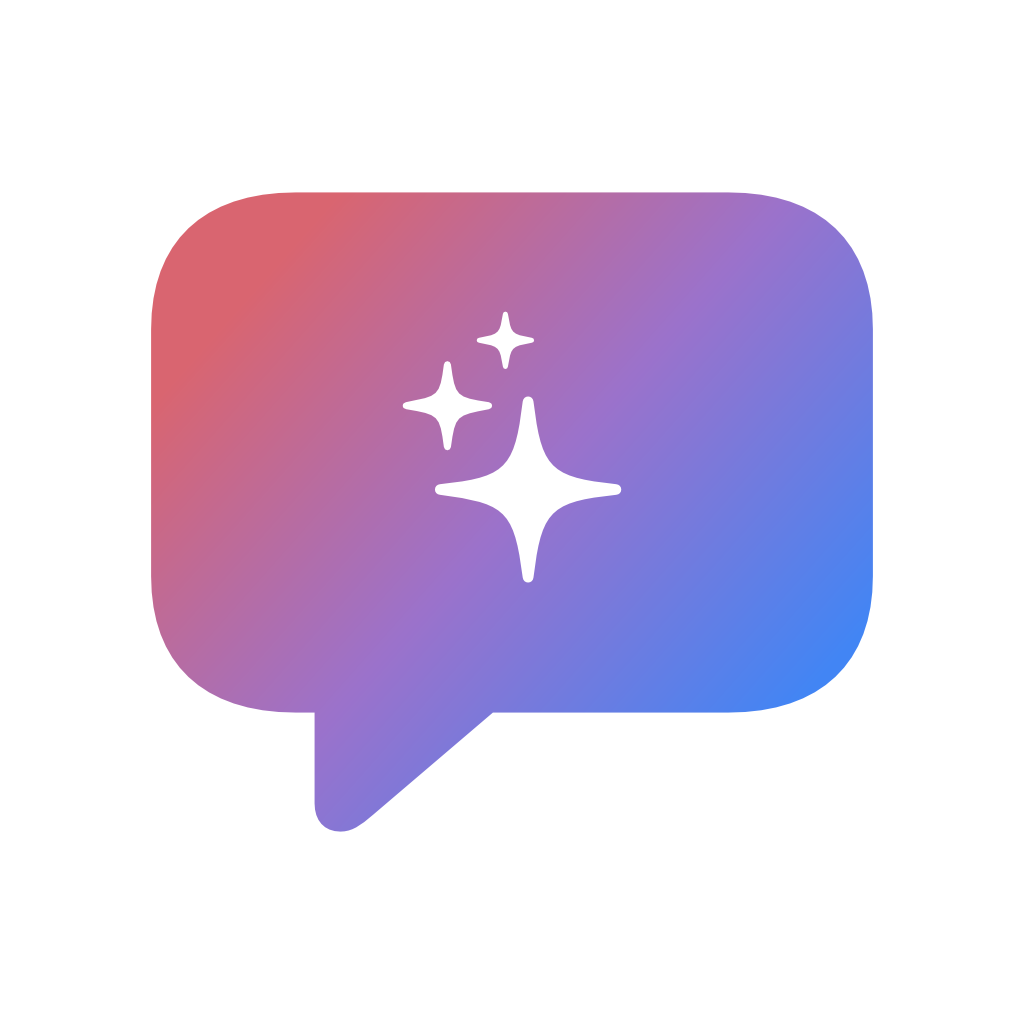How to Install and Use Open-Source LLMs on Your iPhone or Mac with OfflineLLM
Bilaal Rashid
02 July 2025
If you’re looking to leverage the power of Large Language Models (LLMs) on your iPhone, iPad, or Mac, OfflineLLM is your go-to solution. OfflineLLM allows you to run third-party open-source LLMs like Llama, Gemma, Mistral, and others locally on your Apple devices—without needing an internet connection. This means you can interact with sophisticated AI models privately, securely, and with blazing-fast performance, thanks to Apple’s Silicon architecture.
In this blog post, we’ll walk you through a simple, step-by-step guide on how to set up and use open-source LLMs with OfflineLLM on your iPhone or Mac, as well as how to tweak execution parameters to optimize your experience.
🚀 Why Use OfflineLLM for Running Open-Source LLMs?
Before diving into the setup, let’s take a moment to appreciate why OfflineLLM is the best choice for running LLMs on Apple devices:
- 100% Offline & Private: All processing occurs locally on your device, ensuring your data never leaves your phone or computer. Your interactions with the AI are completely private.
- Optimized for Apple Silicon: With support for Apple’s M1, M2, and Apple Vision Pro chips, OfflineLLM delivers fast, energy-efficient performance.
- Wide Model Support: It supports a wide range of open-source LLMs, including Llama, Gemma, Mistral, DeepSeek, and many more.
- Customization: You can tweak various execution parameters, control system prompts, and even adjust advanced settings for expert users.
Now that we’ve covered the benefits, let’s jump into the installation process!
🛠️ Step-by-Step Guide to Installing Open-Source LLMs on OfflineLLM
Step 1: Download and Install OfflineLLM
- Go to the App Store: On your iPhone, iPad, or Mac, open the App Store and search for OfflineLLM.
- Install the App: Click the Install button, and the app will be downloaded to your device. Once it’s done, open the app.
Step 2: Access the Models Tab in Settings
OfflineLLM supports a wide variety of open-source models that you can install and run. Here’s how to access and download them:
- Open OfflineLLM: Launch the app on your device.
- Go to the ‘Settings’ Page: Tap on the Settings icon located at the bottom of the interface.
- Navigate to the ‘Models’ Tab: Under the Models tab, you’ll find a list of pre-optimized models that are tailored for use on Apple Silicon devices like Llama, Gemma, Mistral, and others. These models are specifically designed for optimal performance on Apple’s hardware.
Step 3: Download a Model or Import Your Own
OfflineLLM makes it easy to get started with pre-optimized models, but you also have the option to import models you’ve downloaded from external sources like HuggingFace or other repositories.
- Choose a Pre-Optimized Model: If you want to use one of the available pre-optimized models, simply tap or click on the model of your choice and hit Download. The model will be downloaded directly to your device and ready for use.
- Import Your Own Model: If you’ve downloaded a model from another source, such as HuggingFace, you can import it manually by tapping the Import button and selecting the model file from your device storage.
Step 4: Enable Advanced Mode for Tweaking Execution Parameters
By default, OfflineLLM operates in Beginner Mode, where most settings are automatically configured for a simple and efficient user experience. However, if you want to tweak execution parameters for more control, you can enable Advanced Mode.
- Go to Settings: In the Settings menu, find the Mode section and toggle the Advanced Mode switch to On.
- Adjust Parameters: Once you’ve enabled Advanced Mode, you can tweak various execution parameters:
- Max Tokens: Controls the maximum length of the generated text.
- Temperature: Determines the creativity of responses. A higher temperature yields more varied and creative outputs.
- Top-P: Adjusts the sampling strategy to produce more diverse results.
- Batch Size: Sets how many requests the model can handle at once.
- Save Changes: After making any changes, tap Save to apply your new settings.
Step 5: Start Interacting with Your LLM
With everything set up, you’re ready to start using your new LLM!
- Select Your Installed Model: Go back to the main OfflineLLM interface and select the model you just downloaded or imported.
- Start Chatting: Enter your prompt or question, and the AI will start processing it locally on your device.
- Voice and Vision Support: If you’re using an Apple Vision Pro, you can even send images to your model for enhanced interactions. To use the Live Voice Chat feature, tap the microphone icon to start a real-time conversation.
🧠 Expert Tips for Fine-Tuning Your LLM Experience
If you’re an advanced user, here are some expert tips to further optimize your LLM’s performance:
-
Advanced System Prompting: OfflineLLM lets you customize the system prompt, which controls the behavior and tone of the AI. For example, you can make the AI respond more formally, casually, or in a specific tone that suits your needs.
-
Local Document Integration (RAG): With the Retrieval-Augmented Generation (RAG) feature, you can upload your own documents and have the model use them as a reference to generate more personalized and accurate responses.
-
Experiment with Execution Parameters: Fine-tune the AI’s behavior by experimenting with temperature, top-p, and max tokens. Lower values will make the model more deterministic and factual, while higher values will make it more creative and exploratory.
🛡️ Privacy and Security Considerations
One of the standout features of OfflineLLM is its offline-first architecture. This ensures that all data processing occurs locally on your device, without the need for an internet connection. This makes it ideal for users who value privacy and want to keep their interactions with AI secure.
With Apple Silicon powering OfflineLLM, the app also takes full advantage of Apple’s Neural Engine for processing sensitive data, ensuring that everything remains private and secure on your device.
🔍 Conclusion: Unlock the Full Potential of Open-Source LLMs with OfflineLLM
By following this simple guide, you can easily install and run a variety of powerful open-source LLMs like Llama and Gemma on your iPhone, iPad, or Mac. With OfflineLLM, you gain access to cutting-edge AI without sacrificing your privacy or relying on an internet connection. Whether you’re a beginner or an expert, the ability to tweak execution parameters allows you to tailor the performance of your LLM to suit your needs.
Ready to unlock the power of AI on your Apple devices? Install OfflineLLM from the App Store today and start exploring the world of local AI.